How to add AI in Excel
Adding AI technology into your Excel spreadsheets can greatly enhance how you work with data, whether you’re a seasoned user or just starting out. The rising interest in AI across various workplace tools is a sign of how important these advancements are becoming in our daily workflows. Tools like Microsoft Excel have been a big focus of AI integration, and it’s clear that AI is transforming how we handle data in Excel and beyond.
Microsoft has been at the forefront of this, introducing AI capabilities in Excel with an experimental function that taps into OpenAI’s generative AI. But beyond what Microsoft offers, there are several third-party Artificial Intelligence add-ins that fill in the gaps, making it possible for you to leverage AI technologies to an even greater extent in your data work. These tools take Excel to the next level, helping you generate insights faster and more efficiently than ever before.
For those who aren’t a Microsoft Excel power user, using Excel features like complex Excel formulas and making sense of tabular data can be a challenge. But with these AI add-ins, even Excel novices can dive into data science by building detailed datasets that align with their project objectives. Whether you’re working on a simple data presentation or trying to bring life to an Excel spreadsheet, AI tools can make all the difference. As a visual learner, you can even find step-by-step guides and videos that offer helpful spreadsheet tips for mastering these tools.
Integrate AI in Excel | Built-In AI Features in Excel
Incorporating AI-powered features into Excel has become much simpler, thanks to Microsoft’s continuous efforts to enhance the software. Whether you’re working on data cleaning, predictive modeling, or analysis, AI can be seamlessly integrated to boost productivity and simplify complex tasks. The Power Query feature, for example, is an essential tool that helps users identify and fix outliers, duplicates, and other inconsistencies in datasets. It’s designed to make data cleaning faster and more efficient by automatically detecting missing values and fixing errors. This automated process saves valuable time and ensures better data quality as a solid foundation for further analysis.
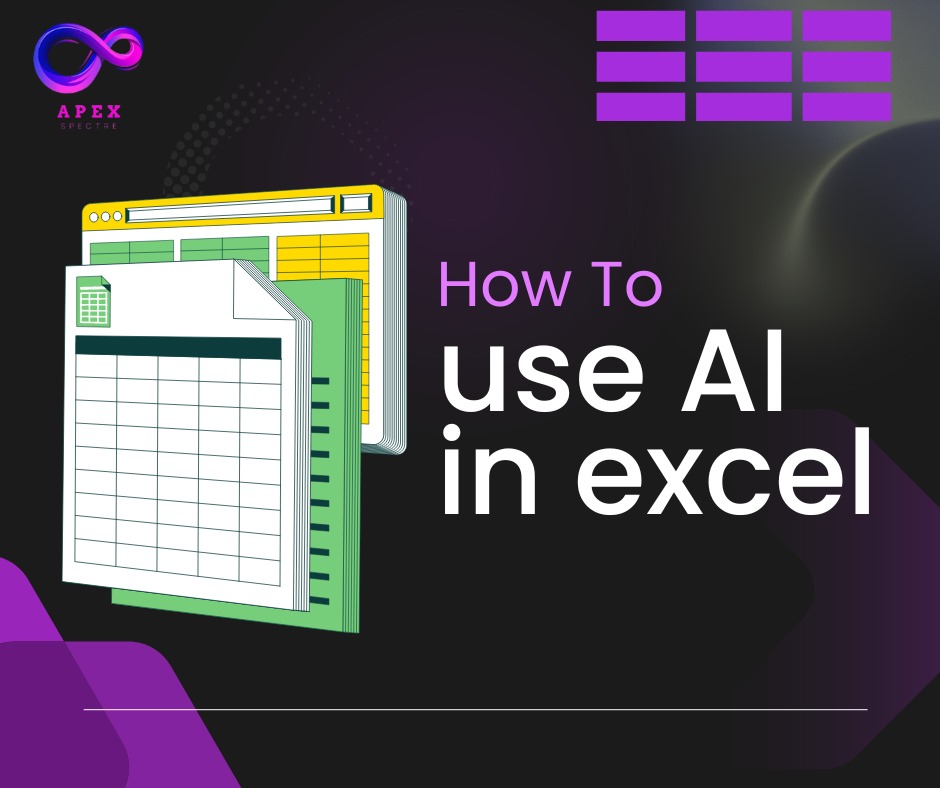
Another key AI capability is data extraction, which is essential for pulling data from various sources. With Excel’s Insert Data from Picture feature, you can now convert images of printed data into editable spreadsheets. This feature, powered by AI, eliminates the tedious task of manual data entry. Additionally, with the Get Data from Web option, you can use Power Query to easily import data from web pages. These built-in features reduce manual effort, allowing you to focus on more critical aspects like analyzing trends or generating forecasts.
When it comes to predictive modeling, Excel is not left behind. The AI-driven Forecast Sheet and Data Analysis Toolpak offer the ability to create predictive models and accurate forecasts based on historical data. These features are particularly useful for projecting sales, revenue, and even predicting customer churn. By utilizing these AI tools, businesses can make informed decisions that rely on accurate projections rather than guesswork.
If you’re looking to get the most out of Excel’s AI-powered features, it’s crucial to explore tools like Copilot 365, Ideas, and dynamic arrays. Copilot 365 is expected to revolutionize how we interact with data, offering a proprietary AI solution that makes complex tasks easier. Dynamic arrays are another feature that allows for returning multiple results in a single cell, without needing to manually use formulas like INDEX or TRANSPOSE. Functions like SORT, UNIQUE, FILTER, and SEQUENCE offer a more flexible way to handle sorting, filtering, and data exploration, making Excel a powerful tool for reporting and boosting productivity.
What should you look in for excel AI tools?
When searching for the right Excel AI tools, it’s essential to consider several factors that can enhance your productivity. First, accuracy is crucial. You might be dealing with big data sets, and having an Excel tool that manages calculations without errors will save you from potential headaches. I remember when I first started using AI plugins; I struggled with complex formulas until I found a tool that was capable of handling my tasks efficiently.
Another aspect to consider is ease of use. There’s nothing worse than a confusing tool that makes you spend more time figuring it out than actually working. A clear interface and good UX can make a huge difference in your experience. During my journey with different tools, I realized that those with a streamlined design allowed me to focus on my work instead of getting bogged down in complexity
Moreover, look for speed and reliability. When using AI, you want a tool that is quick and reliable, especially if you plan to invest time and money into it. In my experience, tools that lagged not only wasted time but also caused frustration, which hindered my efficiency. Lastly, having a wide range of features is vital. The more features an Excel tool offers, the better it can cater to your diverse needs. A great example is using a sample spreadsheet with office supplies sales data for testing various tools and determining which one suits you best.
Top 10 Excel AI Tools
If you want to add AI in Excel, there are many tools available that can enhance your experience. One popular choice is Excel Formula Bot. This AI formula generator can help you analyze data, manage budgets, and automate tasks. With its real-time assistance and intelligent suggestions, it can generate formulas for you, saving time and effort. You can easily extract information, validate inputs, and even create custom templates to meet your needs.
Another great option is GPTExcel. This AI tool can help you generate formulas and SQL queries with ease. Whether you are using Apps Script or VBA Scripts, GPTExcel makes it powerful and straightforward to write formulas for complex equations. It allows you to automate calculations and simplify your work by using natural language for your input requirements.
If you’re looking for something more user-friendly, SheetGod is worth considering. This AI Excel tool comes with an intuitive dashboard that allows you to manage daily tasks effortlessly. You can automate tasks, create marketing emails, and even generate PDFs. Additionally, it uses AI to frame formulas effectively, which can be particularly helpful for handling big data sets.
My personal experience with these tools has shown me that integrating AI into Excel can dramatically improve productivity. Whether you’re looking for pricing, reviews, or ratings, these tools offer various options to help you get the most out of your spreadsheets. From analyzing data to creating charts, AI can significantly simplify your tasks.
Benefits of using AI in Excel
Adding AI to Excel can transform the way users and businesses work with their data. The integration of AI improves efficiency by automating tedious tasks like data entry and cleaning. This automation allows users to focus on higher-level analysis and make better decision-making. With these changes, productivity soars, and users find they can accomplish more in less time.
AI also plays a crucial role in streamlining data analysis. It helps analyze larger datasets in a shorter timeframe, which significantly reduces the chance of manual errors. The accuracy and reliability that AI brings are unmatched. Furthermore, advanced algorithms and machine learning techniques enable Excel to identify trends and detect anomalies, enhancing the predictive capabilities of the software
With AI, users can anticipate market trends, highlight risks, and make data-driven decisions based on historical data. This means businesses can stay ahead of the competition and make informed strategic choices. Overall, the benefits of using AI in Excel are clear: it makes everyday tasks easier and supports smarter decision-making.



