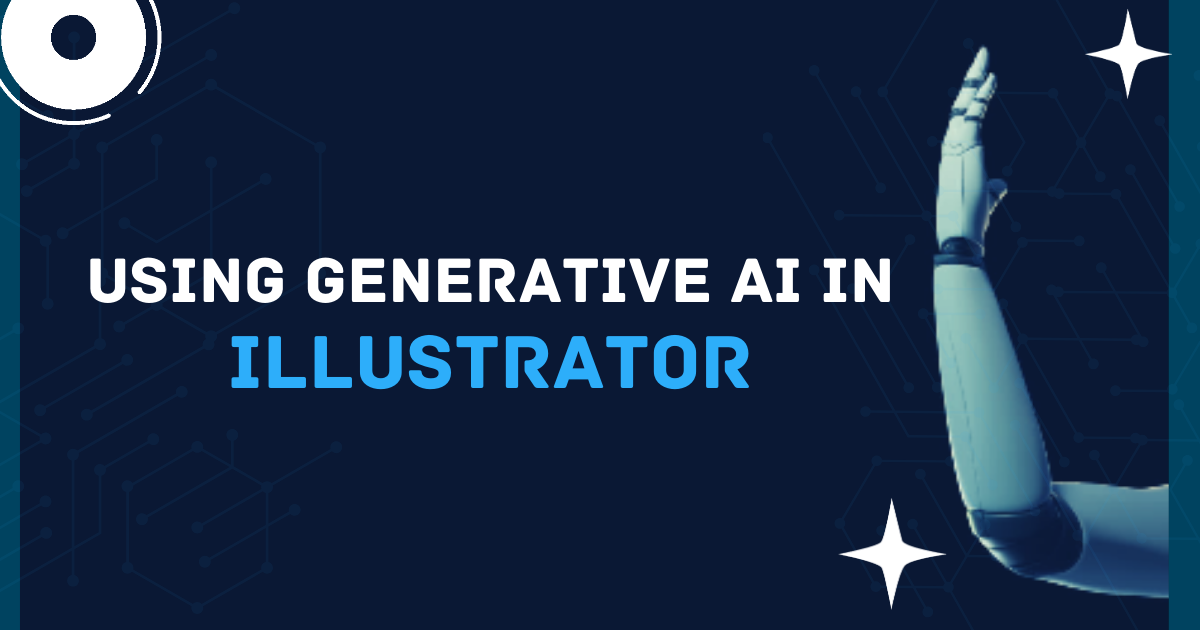Introduction
Generative AI is transforming the creative industry, making tasks like graphic design faster and more innovative. When paired with Adobe Illustrator, generative AI helps designers create stunning visuals with ease. From auto-generating design elements to streamlining workflows, this powerful combination is revolutionizing the way we approach design projects.
In this guide, we’ll explore how to use generative AI in Illustrator effectively. Whether you’re a beginner or a seasoned designer, you’ll discover practical tips to elevate your work.
What is Generative AI in Illustrator?
Generative AI refers to artificial intelligence that can create new content, including images, text, and designs. When integrated with Adobe Illustrator, it helps generate patterns, textures, shapes, and even complex graphics automatically.
For instance, Adobe’s Firefly, an AI tool designed for creative workflows, integrates seamlessly with Illustrator to enhance productivity. It allows users to generate design elements by simply describing what they need.
Generative AI can help with:
- Creating unique design elements.
- Generating variations of existing designs.
- Enhancing creativity by suggesting ideas.
Why Use Generative AI in Illustrator?
Using generative AI in Illustrator saves time and improves creativity. Instead of starting from scratch, designers can leverage AI-generated suggestions to create unique visuals.
For example, if you need a complex geometric pattern, generative AI can produce multiple options in seconds. It reduces repetitive tasks, letting you focus on refining and personalizing your designs.
Moreover, generative AI ensures consistency across projects. Whether you’re working on branding, web design, or illustrations, it helps maintain a cohesive style.
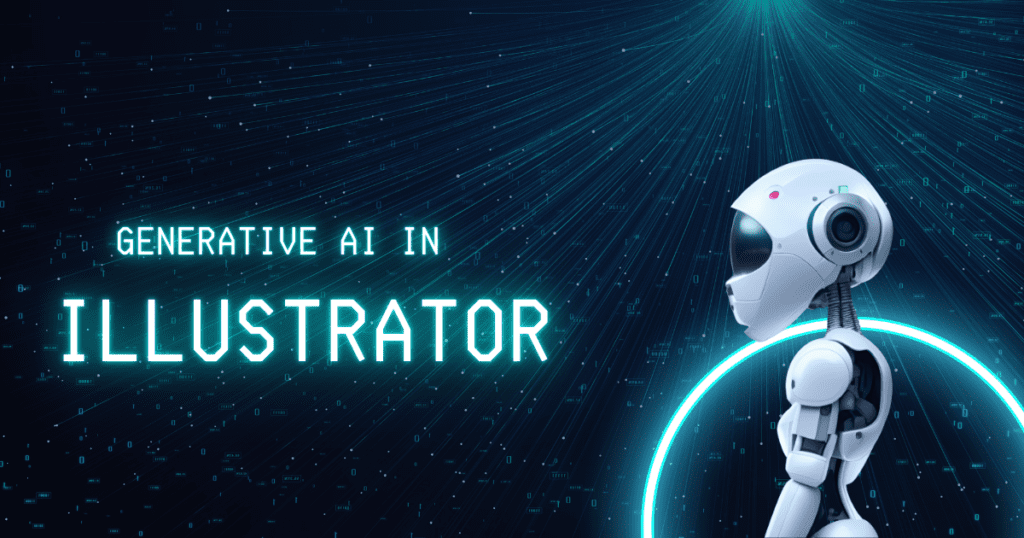
Setting Up Generative AI in Illustrator
Before diving into AI features, ensure you have the latest version of Adobe Illustrator. Some AI tools, like Adobe Firefly, may require additional installation or activation.
- Update Illustrator: Keep your software updated to access the latest AI features.
- Integrate AI Tools: Use tools like Firefly or third-party plugins designed for generative AI.
- Enable Cloud Sync: AI tools often rely on cloud computing, so ensure you’re connected to the internet.
Using Generative AI for Design Elements
Generative AI in Illustrator is perfect for creating design elements like patterns, textures, and shapes. Here’s how:
Creating Patterns and Textures
Generative AI can automatically create intricate patterns and textures. For example, you can input a description like “floral pattern with pastel colors,” and the AI generates options that match your vision.
- Access the pattern generator tool in Illustrator.
- Use AI-generated patterns to fill shapes or as backgrounds.
- Customize the generated designs to suit your project.
Generating Shapes and Icons
Need icons or shapes for your project? AI tools can generate them instantly. For instance, describe the shape you need (e.g., “minimalist star icon”), and let the AI do the rest.
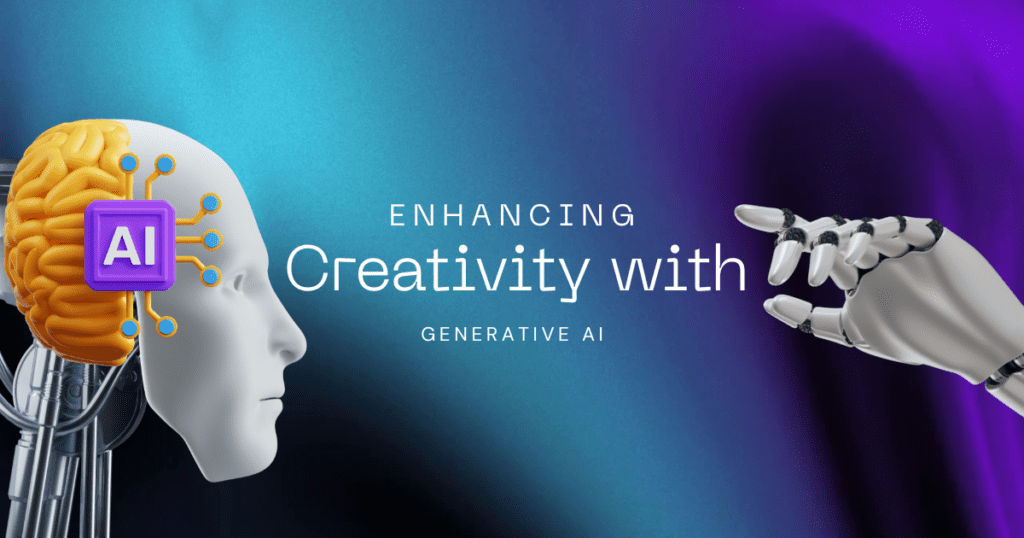
How to Enhance Creativity with Generative AI
Generative AI doesn’t just automate tasks—it also boosts creativity. By offering suggestions and variations, it inspires new ideas and helps you think outside the box.
Experimenting with Styles
AI tools can apply different artistic styles to your designs. For example, you can turn a basic vector graphic into a hand-drawn sketch or a 3D-rendered image.
Combining AI Suggestions with Manual Edits
While AI can generate designs, you can refine them manually. This hybrid approach ensures the final output aligns with your creative vision.
Using Text-to-Image AI in Illustrator
Adobe Firefly and similar tools let you generate images directly from text descriptions. For example, type “sunset over a mountain range in watercolor style,” and the AI generates a high-quality graphic.
Steps to use text-to-image AI:
- Open the AI plugin or feature in Illustrator.
- Enter a description of the design you want.
- Customize the generated image, adjusting colors, shapes, or textures.
Table: Generative AI Features in Illustrator
| Feature | Description | Example Use Case |
| Pattern Generator | Creates unique patterns and textures | Wallpaper or fabric designs |
| Text-to-Image Generation | Converts text descriptions into images | Illustrations for marketing materials |
| Style Transfer | Applies artistic styles to designs | Turning a vector into a sketch style |
| Shape Generator | Generates custom shapes and icons | Logo design or app icons |
Integrating Generative AI with Other Tools
Generative AI works best when combined with other Adobe Creative Cloud tools. For instance:
- Use Photoshop for additional editing of AI-generated images.
- Sync assets across Illustrator and InDesign for seamless workflows.
- Leverage Adobe Stock for more AI-generated content.
Best Practices for Using Generative AI in Illustrator
To make the most of generative AI, follow these tips:
- Start with a Clear Vision: Define what you want before using AI tools.
- Experiment Freely: Don’t hesitate to explore different suggestions and variations.
- Refine Results: Always review and tweak AI-generated designs to ensure quality.
- Stay Updated: Learn about new features and updates to keep improving your workflow.
Real-Life Applications of Generative AI in Illustrator
Generative AI is widely used in:
- Branding: Designing logos, icons, and brand assets.
- Marketing: Creating banners, posters, and social media graphics.
- Product Design: Developing patterns for packaging or textiles.
For example, a fashion designer can use AI to create unique patterns for fabric, saving hours of manual work.
Future of Generative AI in Illustrator
As AI technology evolves, we can expect even more advanced features in Illustrator. From real-time collaboration to enhanced 3D capabilities, the future of generative AI promises to make design more accessible and innovative.
Conclusion
Generative AI in Illustrator is a game-changer for designers. It automates tedious tasks, inspires creativity, and ensures high-quality results. By integrating tools like Adobe Firefly, you can transform your workflow and bring your creative visions to life effortlessly.
Whether you’re a beginner or a pro, now is the perfect time to embrace generative AI in Illustrator and unlock new possibilities.
FAQs
Can I use generative AI in Illustrator without prior experience?
Yes, generative AI tools are designed to be user-friendly, making them accessible to beginners.
Is Adobe Firefly free to use?
Adobe Firefly is included with certain Creative Cloud plans. Check Adobe’s website for pricing details.
Can generative AI create 3D designs in Illustrator?
While Illustrator focuses on 2D designs, AI tools can generate elements that can be adapted for 3D workflows.
Does generative AI replace manual design?
No, generative AI enhances creativity and automates tasks but doesn’t replace the need for manual refinement.
What are the system requirements for using generative AI in Illustrator?
Ensure you have the latest version of Illustrator and a stable internet connection for cloud-based AI tools.